Over 16,529,647 people are on fubar.
What are you waiting for?
Windows XP does not have a built in system for capturing a system image so 3rd party software is needed. Macrium Reflect it the preffered choice and can be downloaded here: http://www.macrium.com/reflectfree.aspx . I will now deomstarte how to download, install, and create a system image in xp with Macrium Reflect.
Step 1: Connect your external media

Step 2: Download the Macrium Reflect software from: http://www.macrium.com/reflectfree.aspx .

Step 3: This will ridirect to the cnet site where you can download the macrium reflect download agent. make sure to tick the free/trial button and set the ave location to the desktop then click download.

Step 4: the software will download.

Step 5: The Installer will open, click next and accept all defaults.

Step 6: Open the Reflect shortcut on your desktop

Step 7: Here you will see the main screen of Macrium Reflect. In the top half you will see your main drive and a link that says image this disk. Click that link.

Step 8: Enter in your destination information (external source and the folder you want it in). click the elipsis (...) to browse for your storage location to your external media. click next

Step 9: you will receive the imaging summary....click finish on this screen.

Step 10: The Backup save options will appear. choose to run backup now and save as an xml definition file. click ok.

Step 11: the backup will start

Step 12: if all is well you will get an "image completed successfully" message. you can click ok here and close macrium. Another common message i have received here is "clyindrical redundancy check failed" which basically means your harddrive has failed and cannot be imaged. you best bet here is to install it into a new computer as a secondary drive. You can also use a device called a blacx which is a usb harddrive dock which will allow you to access your files.

A Blacx device:
