Over 16,528,242 people are on fubar.
What are you waiting for?
Once you create a system image backup it takes a snapshot of your PC in a VHD (Virtual Hard Disk) format. you cam mount this image into windows to work with it. Next I will cover the steps to mount the image.
Step 1: connect your media source

Step 2: Click start, right click computer and click manage

Step 3: Click Disk Management and allow windows to load all your disks. Then Right click disk management and click attach VHD.

Step 4: Click browse to locate the vhd file.

Step 5: Windows will save the backup images in the Windowsimagebackup folder on the removeable media. It will create a folder with your pc's name, and inside that folder a backup folder with a date/time stamp. this is the folder where you will find the vhd files.




Step 6: double click the VDH file you want to mount and it will load it into the browse box. Here you have the option to mount the VHD as "read only", which will prevent you from actually moving files off the image (they can still be copied though). Then click ok.

Step 7: Windows will make a liittle noise like you plugged a device in as it mounts the image. you may also see the "scanning for media" warning. once that is complete you can close the warning and the disk image will have been mounted into windows and will appear as the last disk in the window.

Step 8: at this point you can go into your computer drive area and find the mounted disk and open it.

When you are finished working with the imaged drive you can detach the mounted drive. (this is the recommended action as simply pulling the usb drive out may corrupt your data. Next I will explain the steps to detach the drive.
Step 9: Right click the mounted VHD and select "detach VHD"

Step 10: A warning will pop up stating that removing the virtual disk will make the data unavailable. simply click ok on this window and it will remove the drive. NOTE: there is a checkbox on this window to delete the virtual hard disk file after removing the disk. DO NOT click this option as it will actually delete the VHD on the souce (external media) and you will lose your data!!
