Today's tip is How to Make an Invisible Button.
First thing you need to do is make a rectangle using the Rectangle tool. Don't worry about the color, shape or anything yet, since it can all be changed at any time, and the color won't be visible anyway. Double-click said rectangle to select the Stroke and the Fill, and hit [F8] on your keyboard. This will bring up the object creation dialogue box. The name of the object will be highlighted, so just type the name you want in the text box. I prefer to name my objects with no spaces and each word in the name capitalized. LikeThisPhrase. Now before you hit [ENTER], you want to check the option beside the word "Button".
Now you can double-click on the rectangle, and then change the shape to whatever you want. Now most of the time, you'll want an invisible button because you want a text link without the html-style interface, so add a new layer inside the button, make sure you're on the new layer, and enter the text you want in whatever format you like. You'll want to go back to the original layer and reshape your rectangle using the corner grips of the Shape Transform tool, and make it fit the text better. After you have done this, make sure the rectangle is still selected and hit [F8] again. Name the new object and this time select the "Movie Clip" option. With the new movie clip selected, go into your Properties panel and click on the text box that says "Color". Select "Alpha" and set the number value to zero (0). The rectangle will now be invisible. Go into the layers list and select the frames beneath the word "Down" and press [F6] to add the keyframes (VERY IMPORTANT, otherwise the button will not work). Go up to your project browser and click on Scene 1, and your button is now available graphically. It will look like just a word or phrase of text, but the entire space around the button text will work, thanks to the rectangle you turned invisible. Now just code the button based on what you want it to do, and you're finished.
I may offer a tip later on about options to use the button for, but it'll take a while to explain them all. Happy Flashing!