Over 16,528,924 people are on fubar.
What are you waiting for?
As technology moves forward there are multiple DJ programs out there with more power than Sams Broadcaster. One such program is called Traktor (designed by Native Instruments). Traktor is a wonderful program for DJ'ing but it does not natively support broadcast to shoutcast streams. In this blog I will demonstrate how to use an Icecast server and a stream transcoder to broadcast to shoutcast. This setup requires 2 computers to properly work. ALL THESE STEPS ARE PERFOMED ON THE SAME COMPUTER (seperate from your traktor pc). Lets get started:
Step 1: you can download the icecast and stream transcoder from this blog on the Native Instruments site: http://www.native-instruments.com/forum/showthread.php?t=91934
Step 2: install and configure your icecast server. to make it easier you can copy the info directly off that website and edit information fields such as changing your passwords. To do this open Icecast and click configuration. Once edited click file, save, and exit. NOTE: you will need to create a firewall exception to allow icecast in on port 8002.

Step 3: Install the lame_enc.dll file into your stream transcoder. NOTE: stream transcoder doesnt actually install into windows and will run directly out of its unzipped folder. I highly recomend moving the stream transcoder folder to the root of your icecast computer.

Step 4: open the stream transcoder and begin configurations. first you will want to double click the top line (the source connection) and edit the info here. it should be as exactly displayed in my screenshot (provided you havent chaged the default port on the icecast server). When you are done editing the information click file, save, and exit.


Step 5: Configure your destination server settings. This is where you will enter the server type, encoder tye, stream information, and password. Double click the second line to open the configuration settings.

Step 5a: The first section we will edit is the server type. servertype should be shoutcast, the next line will be the ip to your destination (shoutcast) server, port will be your port number to your destination server. you can ignore the server mount point as it is only for icecast servers. Serverpassword will be the password to broadcast on the shoutcast server.

Step 5b: The next step will be to configure the YP (stream information settings) such as stream url, server discription, etc. this information is completely customizable to the dj's liking.

Step 5c: Next we configure the encoder type and bitrate settings. encode should be mp3 (thisis why we had to install the lame encoder) your bitrates can be adjusted for your internet speeds and server settings. the server i use supports 128 max so i want my nominal to be 96, minimum 64, and max 128....when i stream i hover around 100. you also want to keep your channels at 2 and your sample rate at 44100. Once That is configured you can click file, save, and exit. you have completed the stream transcoder configuration.

Step 6: next we will move to our traktor system and configure the broadcast settings. server settings would be the IP of the system that the icecast server is on along with the port. mount path will be /stream.ogg enter the password you assigned to your icecast server, and set your format to ogg vorbis, 44100 Hz, 96 kBit/s. you can also enter in your stream details. and lcick ok on the bottom of the settings window.

Step 7: Go Back to your Icecast server and click Start Server. Once started it will look simular to this


Step 8: Go back to traktor and click the start broadcast button. in mixer mode this is the little tape that appears on the right effect deck. click the tape and the broadcaster will appear. At this time you are broadcasting to your icecast server only. If all is well the little antenna will be solidly lit. if it is blinking there is a connection issue between traktor and the icecast server.



Step 9: At this point i would recomment having a tracktor sample running in a loop on a remix deck to keep your icecast server alive. when you receive the count in to encode then you only need to click the connect button on your transcoder and move over to your musical track. once connected your stream transcoder will say connected and connected (i could not demonstrate this here as the server was in use)

Step 10: When you are done streaming you can click disconnect on your stream transcoder and you will drop off the shoutcast server. at that time you can stop broadcasting in Traktor and stop your icecast server, and shut your icecast server pc down to use for another day.
SIDE NOTE: this is the configuration I choose to use to broadcast with traktor.